In this tutorial we will checkout a git repository and import its projects into the workspace.
Source code for this tutorial is available on github as a single zip archive, as a Team Project Set or you can browse the files online.
For a list of all Oomph related tutorials see my Oomph Tutorials Overview.
Step 1: Git clone task
First open your CodeAndMe.setup file and look for a new child called Git Clone. Quite likely you will find it under Additional Tasks. All tasks available under that submenu are currently not installed. By selecting them eclipse triggers a background job to install the necessary components. Before you can use it a restart of your workbench will be required.
Once you added a Git Clone task open its Properties. The bare minimum information to provide is the Remote URI. Set it to your clone location, eg. https://github.com/Pontesegger/codeandme.git
We will also provide an ID so we can reference that setup task from other tasks later during the install. Therefore set ID to codeandme.git.clone.
The checkout Location is typically chosen by the user and should not be defined in the setup file. Users will set this during installation by using the Git clone location rule variable.
Step 2: Import projects
The clone task will create a local copy of the repository but that does not mean that its projects are already visible in the workspace.
We need to add a dedicated Projects Import task. Further add a subnode of type Source Locator to it. Now switch to its Properties and set the Root Folder. Instead of providing a fixed location here we will refer to the Git Clone task we defined earlier.
When a task has an ID, we can refer to it directly using a variable: ${task.id}. Further all task properties are available by just adding the property name: ${task.id.property_name}.
To get the path where our git repository was checked out to we can use: ${codeandme.git.clone.location}
Give it a try to see that your task configuration is correct.
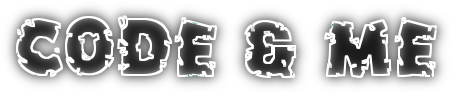


No comments:
Post a Comment